[Flutter]SQLite
2022. 3. 7. 18:58ㆍFlutter
반응형
- 의존성 추가
- 데이터 모델 정의
- 데이터베이스 열기
- 테이블 생성
- CRUD
- 리스트 만들기
의존성 추가
pubspec.yaml 에 들어가서, dependencies에 아래 내용 추가
dependencies:
flutter:
sdk: flutter
# The following adds the Cupertino Icons font to your application.
# Use with the CupertinoIcons class for iOS style icons.
cupertino_icons: ^1.0.2
#GetX
get: ^4.6.1
#sqlite 추가
sqflite:
path:
데이터 모델 정의
class Post {
final int id;
final String title;
final String sub;
Post({required this.id, required this.title, required this.sub});
Map<String, dynamic> toMap() {
return {
'id': id,
'title': title,
'sub': sub,
};
}
}클래스 구성요소 및 변수들을 하나로 묶어 관리 할 수 있게 Map로 변환하는 메소드 생성.
그리고 데이터 베이스의 관리를 위한 Helper 클래스를 하나 생성
class DBHelper {
var database;
DBHelper() {
//initDB();
}
Future<int> initDB() async {
database = await openDatabase(
join(await getDatabasesPath(), 'post.db'),
onCreate: (db, version) {
return db.execute("""
CREATE TABLE post(
id INTEGER PRIMARY KEY AUTOINCREMENT,
title TEXT,
sub TEXT
)
""");
},
version: 1,
);
return 1;
}
//create
Future<void> insertPost(String title, String sub) async {
final db = await database;
await db.rawQuery('INSERT INTO post(title,sub) VALUES(?,?)', [title, sub]);
}
//list
Future<List<Post>> posts() async {
final db = await database;
final List<Map<String, dynamic>> maps = await db.query('post');
return List.generate(
maps.length,
(index) => Post(
id: maps[index]['id'],
title: maps[index]['title'],
sub: maps[index]['sub']),
);
}
//update
Future<void> updatePost(Post post) async {
final db = await database;
await db.update(
'post',
post.toMap(),
where: 'id = ?',
whereArgs: [post.id],
);
}
//delete
Future<void> deletePost(int id) async {
final db = await database;
await db.delete(
'post',
where: 'id=?',
whereArgs: [id],
);
}
}initDB의 경우, 데이터 베이스의 경로를 받아와서, 존재하면, open 존재하지 않으면 테이블을 생성하게 되는데, 이를 통해 찾아온 데이터 베이스를 전역변수 database에 넣어둔 후 사용
테이블 생성
Future<int> initDB() async {
database = await openDatabase(
join(await getDatabasesPath(), 'post.db'),
onCreate: (db, version) {
return db.execute("""
CREATE TABLE post(
id INTEGER PRIMARY KEY AUTOINCREMENT,
title TEXT,
sub TEXT
)
""");
},
version: 1,
);
return 1;
}메소드의 완료 후 작업을 이용하기 위해 리턴 값을 사용하였슴.
INSERT
//create
Future<void> insertPost(String title, String sub) async {
final db = await database;
await db.rawQuery('INSERT INTO post(title,sub) VALUES(?,?)', [title, sub]);
}?값은 앞쪽부터 순서대로 뒤에 배열값의 순서가 들어감.
SELECT
//list
Future<List<Post>> posts() async {
final db = await database;
final List<Map<String, dynamic>> maps = await db.query('post');
return List.generate(
maps.length,
(index) => Post(
id: maps[index]['id'],
title: maps[index]['title'],
sub: maps[index]['sub']),
);
}테이블의 전체 목록을 가져옴
db.query('TABLE_NAME')의 결과 값은
SELECT * FROM TABLE_NAME 의 결과 값
DELETE, UPDATE
//delete
Future<void> deletePost(int id) async {
final db = await database;
await db.delete(
'post',
post.toMap(),//UPDATE
where: 'id=?',
whereArgs: [id],
);
}id값의 내용을 업데이트 하거나 삭제 함, 업데이트의 경우, args 값은 위의 데이터 모델 정의에서 작성한 클래스를 사용하거나, 업데이트 하고자하는 값들만을 받아들여, toMap을 이용한 객체로 생성하여 사용.
리스트 만들기
late final _dbHelper = DBHelper();
var _itemCnt;
var _list;리스트 설정을 위한 상태 변수
@override
void initState() {
// TODO: implement initState
super.initState();
updateUi();
}
void updateUi() async {
_dbHelper.initDB().then((value) => {
_dbHelper.posts().then((value) {
setState(() {
_itemCnt = value.length;
_list = value;
});
})
});
}데이터 베이스로 부터 리스트를 받아와 화면을 업데이트 하는 메소드
body: Center(
child: Column(
mainAxisAlignment: MainAxisAlignment.center,
children: [
Expanded(
flex: 1,
child: _list == null
? const Center(
child: Container(),
)
: ListView.builder(
itemCount: _itemCnt,
itemBuilder: (BuildContext context, int index) {
Post item = _list[index];
return Item(
title: item.title,
sub: item.sub,
id: item.id,
);
},
),
),
],
),
),
floatingActionButton: FloatingActionButton(
onPressed: () {
_dbHelper.insertPost('title${_itemCnt+1}', '${_itemCnt+1}번째 아이템');
updateUi();
},
child: const Icon(Icons.add),
),가져온 리스트를 활용하여 목록 만들기
및 플로팅 버튼 활용하여 목록 생성하기,
var _dbHelper = DBHelper();
@override
Widget build(BuildContext context) {
return Scaffold(
body: Center(
child: Column(
mainAxisAlignment: MainAxisAlignment.center,
children: [
Text(
'제목 : ${widget.title}',
style: TextStyle(fontSize: 20),
),
Text(
'설명 : ${widget.sub}',
style: TextStyle(fontSize: 20),
),
OutlinedButton(onPressed: () {
_dbHelper.deletePost(widget.id);
Get.off(const MyHomePage(title: 'Flutter Demo Home Page'));
}, child: const Text('삭제')),
],
),
),
);
}
@override
void initState() {
// TODO: implement initState
super.initState();
setDb();
}
void setDb() async{
_dbHelper.initDB().then((value) => null);
}자세히 보기 페이지에서 삭제버튼을 활용하여 목록 삭제하기
결과물
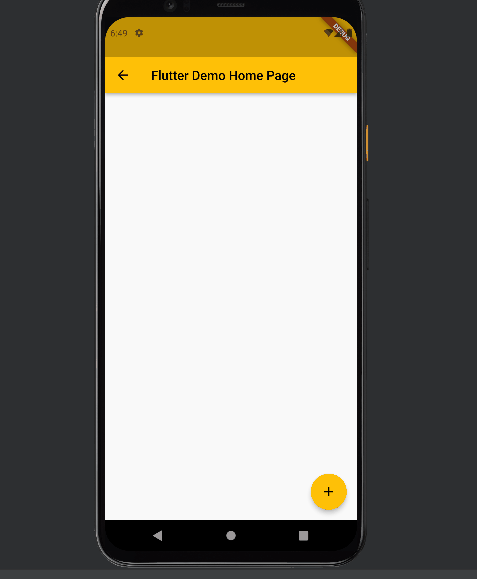
'Flutter' 카테고리의 다른 글
| [Flutter]채팅 화면 구성 (0) | 2023.01.31 |
|---|---|
| <Flutter>항목 자동 생성 (0) | 2023.01.30 |
| [Flutter]GetX를 이용한 화면 전환 (0) | 2022.02.28 |
| Flutter 세팅 - window (0) | 2022.02.21 |